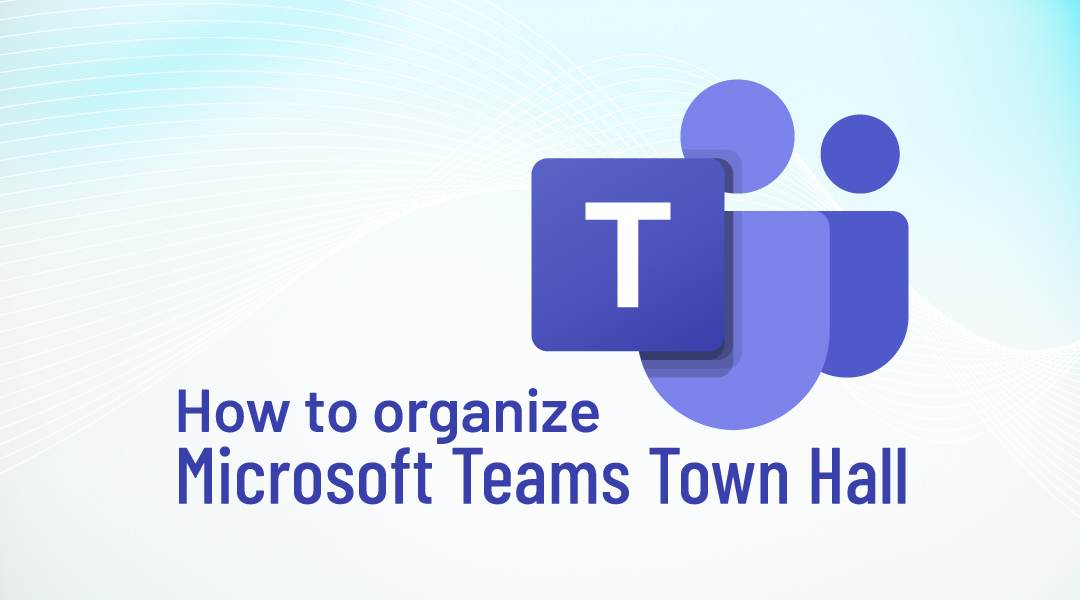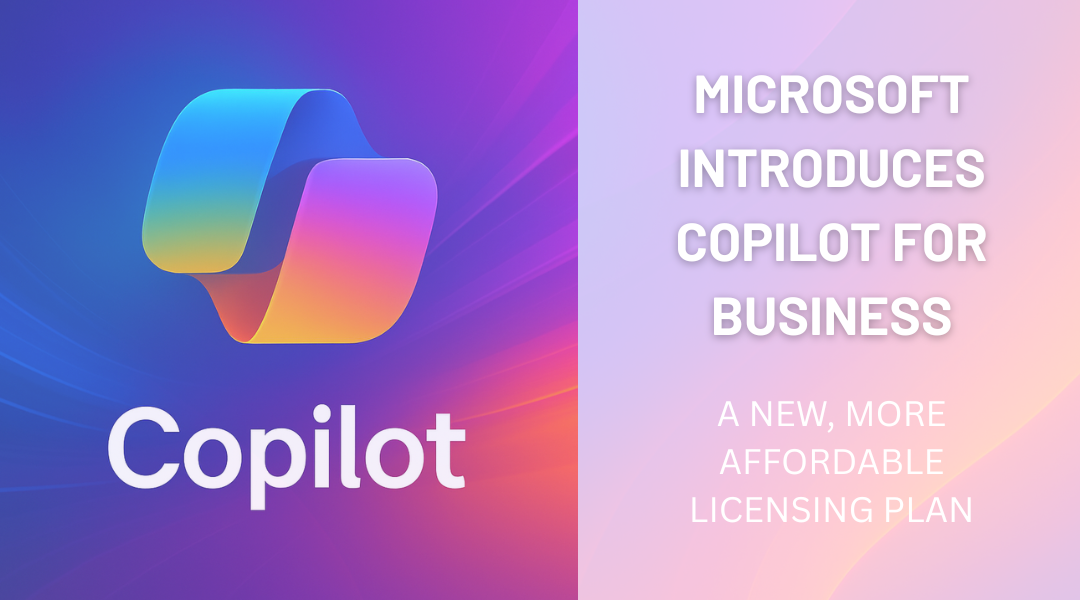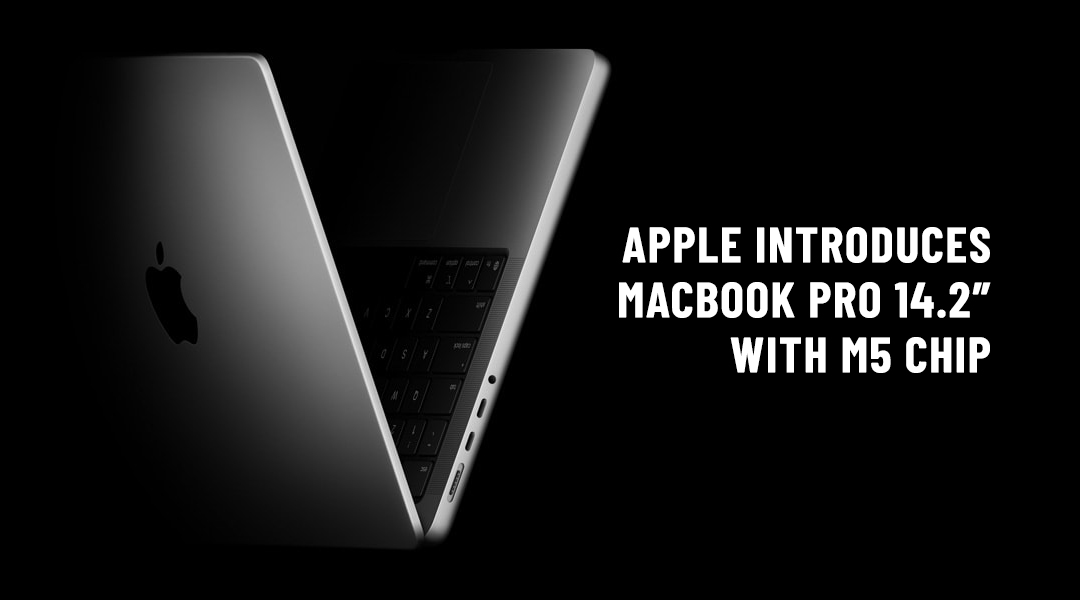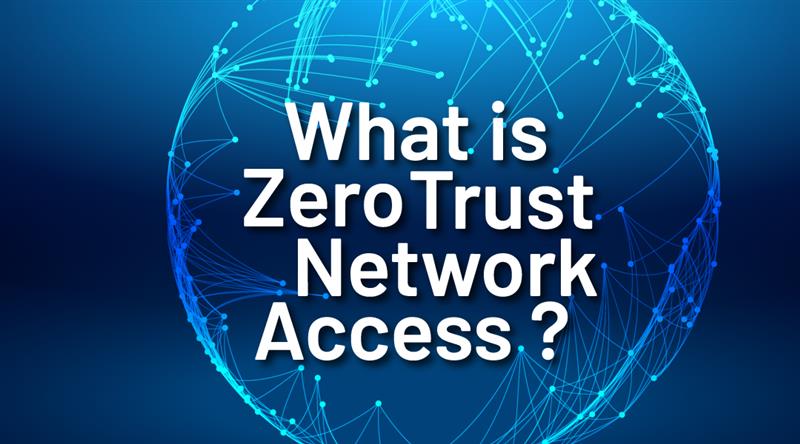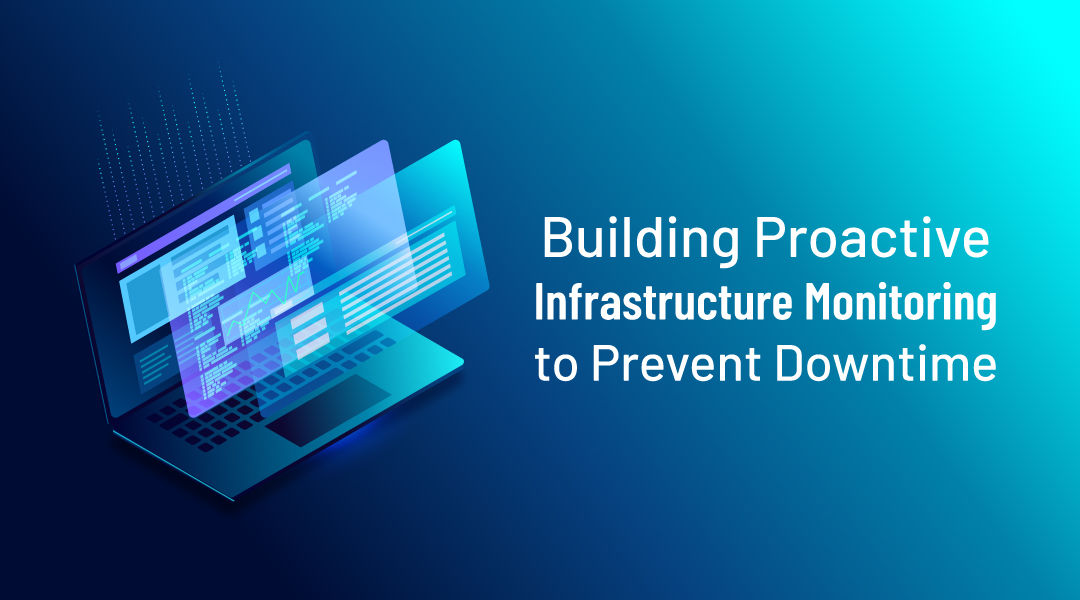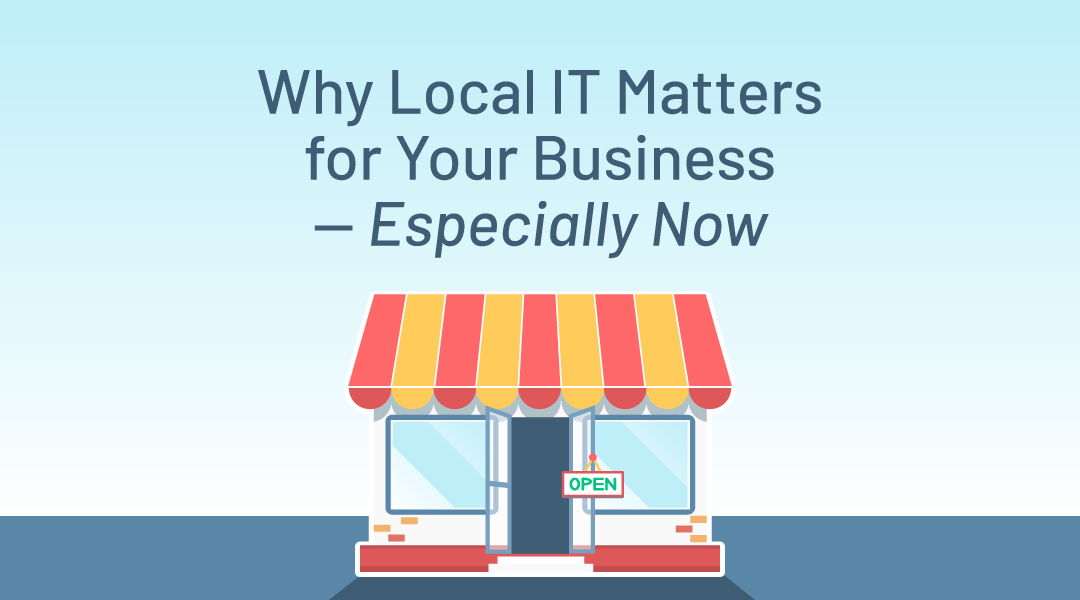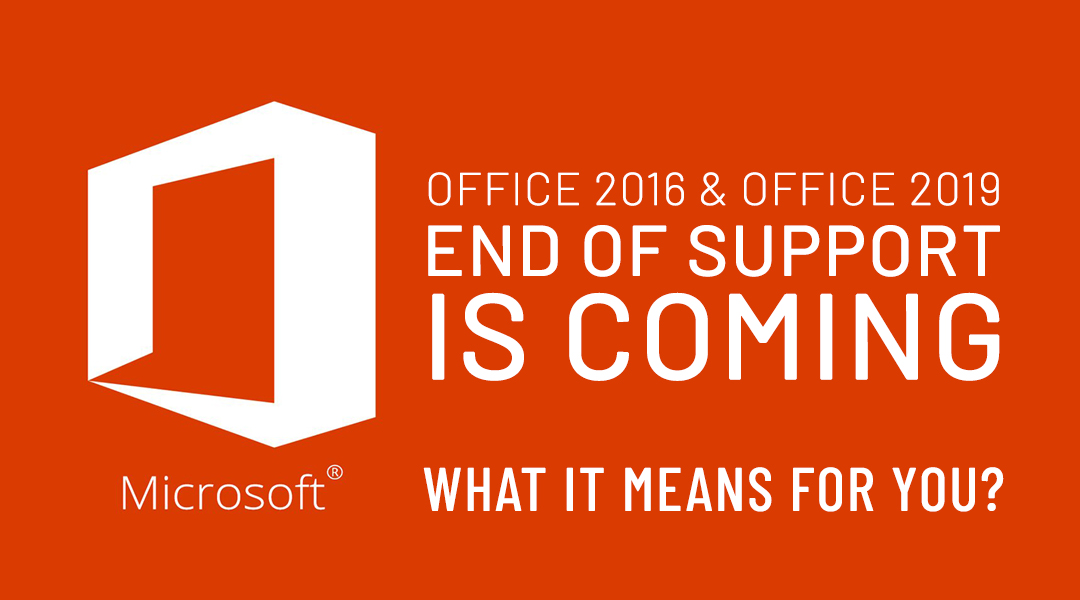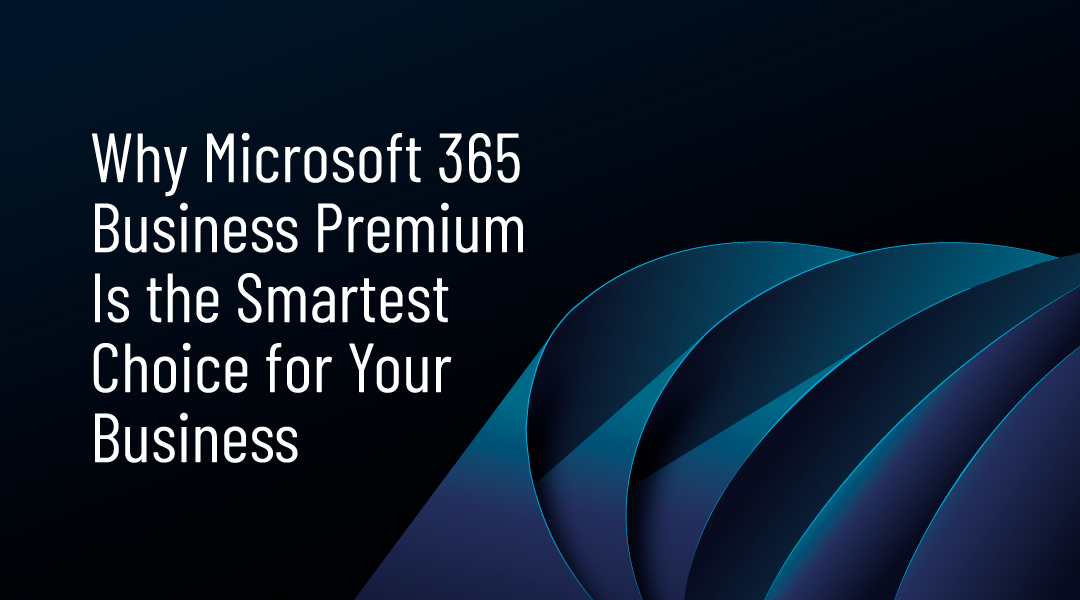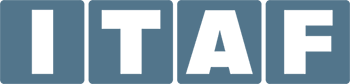Did you know that Microsoft Teams now includes a Town Hall feature designed specifically for hosting large-scale, company-wide meetings and announcements?
The platform you use every day for collaboration now includes a modern feature that allows you to reach large audiences, share key organizational updates, and interact with employees in real time.
Microsoft Teams Town Hall possibilities
Microsoft Teams Town Hall is a feature designed for professional broadcasting of video, presentations, and meeting content to large groups.
Town halls can host up to 10k attendees, or up to 100k attendees with Teams Premium.
Scheduling
Scheduling a Town Hall is done directly through your Microsoft Teams calendar. To create one, click on New Meeting and select New Town Hall. During the setup, you can assign roles to other participants within your organization by inviting them as presenters or producers, while the person scheduling the Town Hall becomes the organizer and retains full administrative control throughout the event.
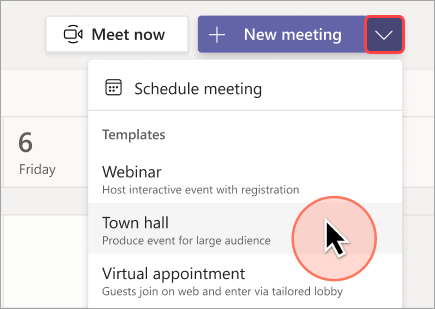
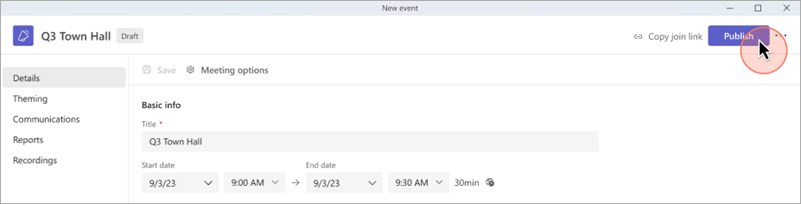
When setting the time frame, remember that organizers and producers can join the Town Hall in advance to prepare screens, test audio and video, and adjust layouts before going live. It is recommended to schedule the end time a bit later than expected, in case the Q&A runs longer, or unforeseen technical issues occur.
Unlike Live Events, however, a Town Hall can be restarted within the scheduled window if it ends earlier than planned.
Event roles
In a Microsoft Teams Town Hall, the organizer is responsible for scheduling the event, assigning roles, managing permissions, and sending invitations.
By default, the Organizer is the person who created the town hall.
In Event group > Co-organizers or Presenters from your org, search and select other people who will help manage the town hall. You can also add external presenters.
Organizers still have the option to share the link manually through Teams, email, or other communication channels. As part of the scheduling process, the organizer assigns roles to presenters and producers and defines attendee permissions.
Note: Co-organizers will have most organizer capabilities but can’t change Details (date, time, etc.). Presenters will be able to speak and share content during the event.
Event access
- In Event access, choose whether your event will be available to Your organization, Public, or People and groups.
- In Invite attendees, search and select people and groups you want to invite.
- Select Save to apply changes and continue customizing your event.
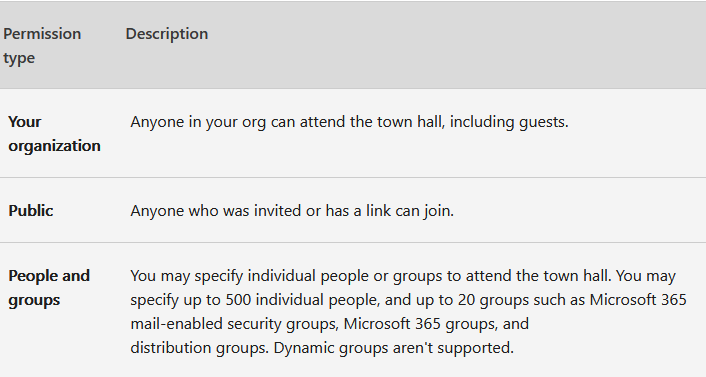
Add external presenters
Easily add up to 20 presenters from outside your org to your town hall. External presenters are presenters who are anonymous, outside your org, or don’t use Teams.
When you add an external presenter, they’ll receive a unique join link that will allow them to enter the event without waiting in the lobby. Anonymous presenters won’t need to sign in with a Microsoft account; they can join using the link and type in their name before entering.
To add an external presenter:
- Select Calendar Teams Calendar tab icon in Teams.
- Double-click an upcoming town hall.
- Select Edit Edit icon.
- In Details, select Add external presenters.
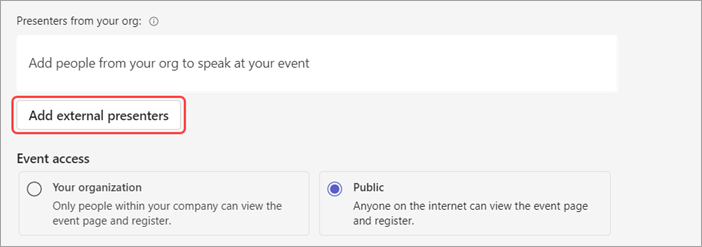
Notes:
External presenters should not forward their links. They are able to join using the same link on up to 3 devices.
If a guest hasn’t successfully authenticated when joining the event, they’ll be placed in the lobby. From there, an event organizer or presenter can approve or deny their request to join the event.
Requirements and supported platforms
- Organizers and presenters: Windows 10 (build 19041 or later) and macOS 11 (Big Sur) or later.
- Attendees: Can join from Windows, macOS, or Linux using a supported browser.
- Supported mobile operating systems: Android 10+ and iOS 14+.
- Supported browsers: Microsoft Edge, Google Chrome, Mozilla Firefox, and Apple Safari (latest versions).
How to start a Town Hall
In Microsoft Teams, open Calendar, double-click your scheduled Town Hall, and click Join. Prepare with other presenters in the green room.
In Device settings, select the correct audio devices, speaker, and microphone.
Select Start meeting to bring attendees into the event.

Possibilities during the Town Hall
During a Microsoft Teams Town Hall, you can design your session in several flexible ways. You may choose to stream live using your camera, share content such as your screen, a PowerPoint presentation, or videos, or combine both approaches in a hybrid layout where the presenter appears on one side of the screen while the shared content is shown on the other.
You can also switch smoothly between video and content sharing throughout the event, keeping the presentation dynamic and engaging.
Video input
Microsoft Teams Town Halls support a wide range of video sources, from standard built-in webcams to high-quality professional camera setups connected through external devices. Before going live, organizers and producers can preview the selected feed, adjust layouts, and decide how presenters will appear on screen.
When you are ready, simply unmute, select your screen or camera input, and click Send live and from that moment, you are visible to attendees.
Unlike Live Events, Town Halls also allow multiple presenters to be visible on screen at the same time, giving you more flexibility for panel discussions or team updates. Producers can switch dynamically between presenters, combine video with shared content, or use branded layouts to create a polished, professional experience. Communication between organizers, producers, and presenters continues through the private event chat, ensuring coordination without interrupting the live broadcast.
Presenting content
Use the Share button (top right) to share your desktop or an application window.
When producing an event alone, it is recommended to use two monitors or share specific windows instead of your full desktop. This ensures a more professional presentation and avoids showing unintended content.
Multimedia can also be shared, such as PowerPoint slides with embedded video or images.
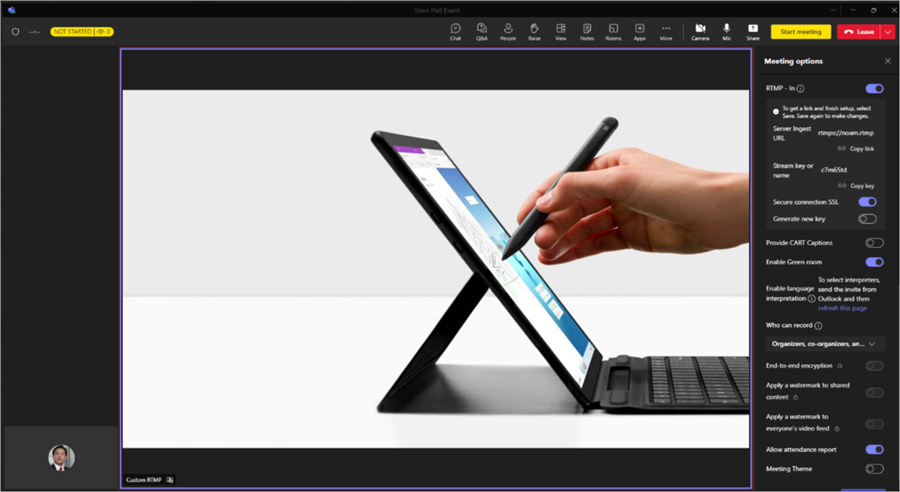
Q&A session
For more engagement between attendees and presenters before and during the town hall, turn on Q&A. Attendees can post and reply to questions while they wait for the event to start and while they’re in it.
People managing Q&A can moderate questions and change Q&A settings. By default, organizers and co-organizers can manage Q&A. In town halls, they can allow presenters to manage Q&A as well.
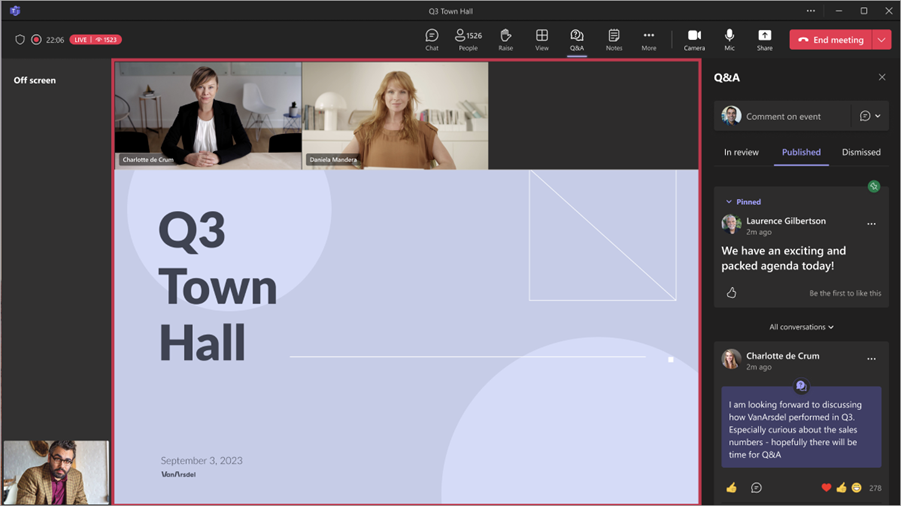
Why Town Halls instead of Live Events?
Town Halls are Microsoft’s modern replacement for Live Events. They offer higher participant limits, advanced engagement features, and an improved organizer/producer workflow.
While Live Events remain available, Town Halls are recommended for all new scenarios.
How can ITAF help you?
ITAF can provide Microsoft Teams solutions that enable you to host impactful Town Halls with large groups. In addition, Microsoft 365 offers a wide range of apps and tools to enhance collaboration and communication.
ITAF’s expertise ensures that your Microsoft 365 environment is set up correctly, secured, and supported.